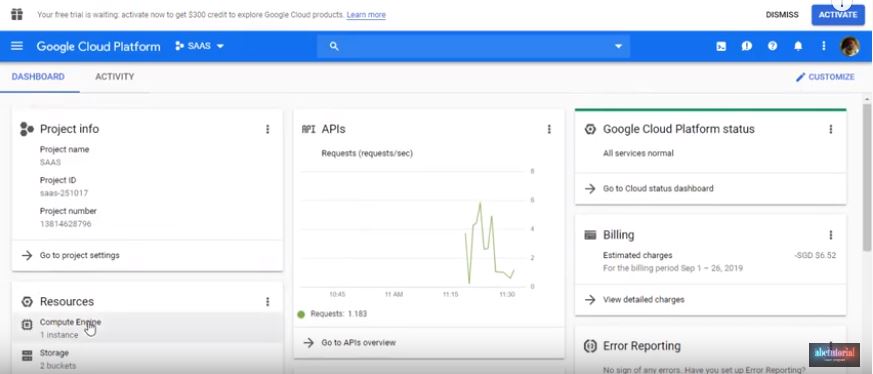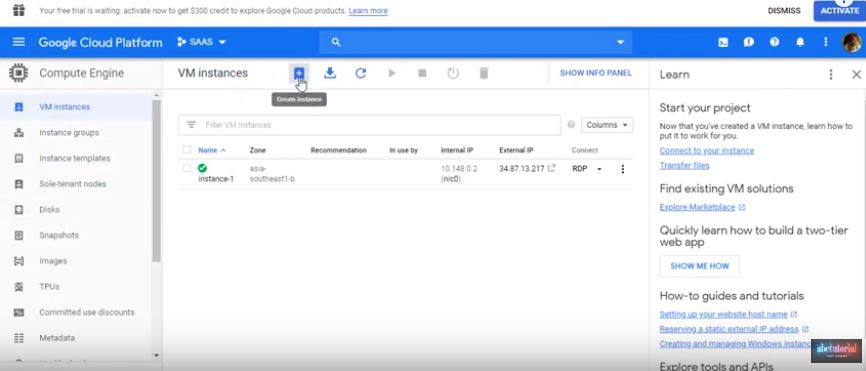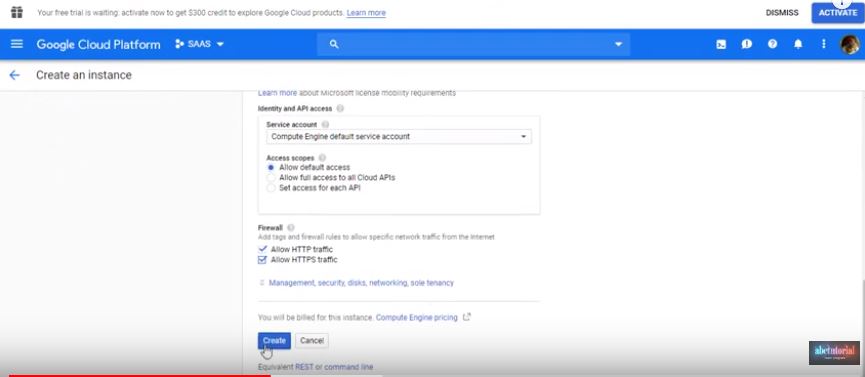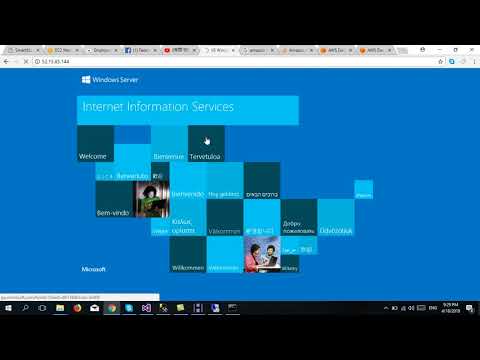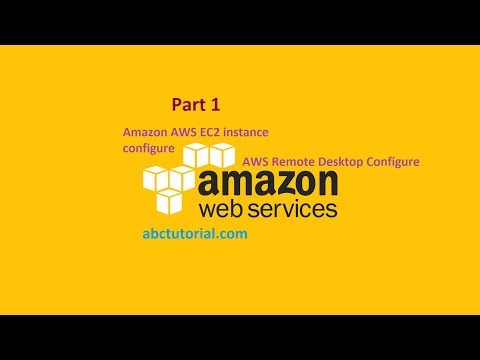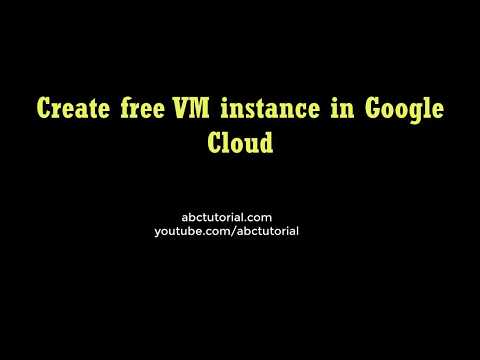
Download Project (Full Project)
Step 1:
In this tutorial I will show how to create free VM Instance in Google cloud or how to create Google cloud remote desktop. First login Google cloud platform console then left side menu click compute engine.
Step 2:
Then go to the top menu create instance.
Step 3:
Then give the name and select region and zone. Now click Boot Disk change option. Now select windows server 2019 and click select. Now Allow Firewall then click create. We can see our machine is ready to use.
Step 4:
Now download RDP file and set password now copy the pass word and save it in to text file. Now copy the public IP. Then go to RDP file where we are download now open the RDP file and copy and paste the password in the RDP password box.Then click ok. Now we can see our windows machine. We can install or perform the application on this machine.
Step 5:
We can also test this machine communicate from remote bye the ping commend from cmd by public IP.