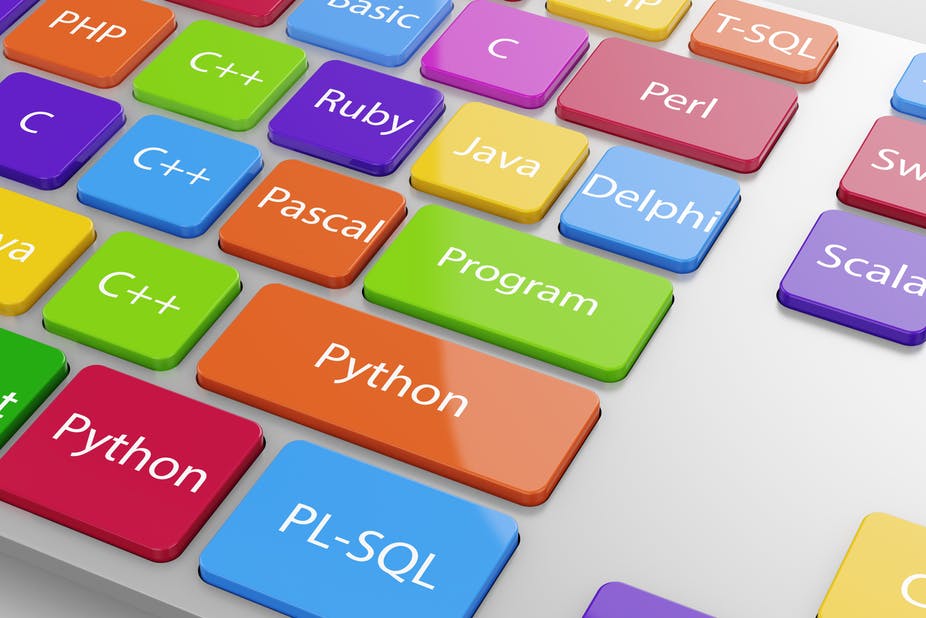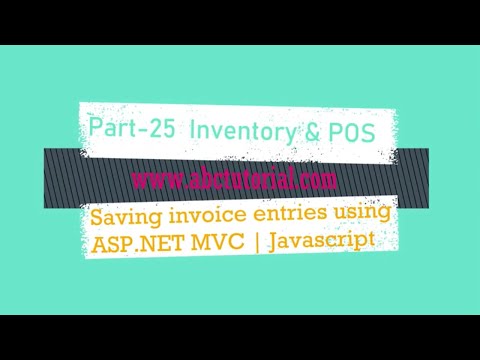In this tutorial I will create SQL database and also create table from the part three. If you don’t watch part-3 then please see the part-3. In the part three we create excel sheet and also, we write the table name also filed name. now in this part we create database under the database we create table and this table contain the many property. Each property has deferent data type also relation with pk and fk. No given bellow the step how to design the full database.
Step 1:
First open visual studio then creates a database. Then under the database create some table this table contain the many property also the table value has some data type.
Step 2:
When we create the tables then we need relation the database each table which is need the relation field.
|
Product Table |
|
|
Id |
pk |
|
Name |
|
|
CategoryId |
|
|
Status |
|
|
ProductQuantity Table |
|
|
Id |
pk |
|
ProductId |
fk |
|
Quantity |
|
|
Category Table |
|
|
Id |
pk |
|
Name |
|
|
Status |
|
|
Sales Table |
|
|
Id |
pk |
|
OrderNo |
|
|
CustomerName |
|
|
CustomerPhone |
|
|
CustomerAddress |
|
|
OrderDate |
|
|
PaymentMethod |
|
|
TotalAmount |
|
|
SalesDetail Table |
|
|
Id |
pk |
|
SalesId |
|
|
ProductId |
|
|
UnitPrice |
|
|
Quantity |
|
|
LineTotal |
|
|
User Table |
|
|
Id |
pk |
|
User Name |
|
|
Password |
|
|
Role |
|
|
Status |
|
Step 3: Now we can see the database table filed name and also, we can identify which is primary key and which is foreign key.