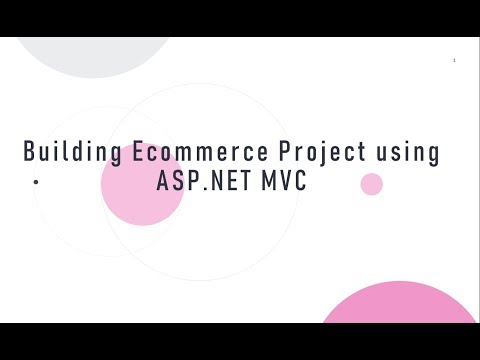
Download Project (Full Project)
Step-1
In this part i will show how to start ecommerce website design using bootstrap. First Open Visual studio 2015 than go to File->New->Project select “ASP.NET Web Applications” you can change project name and solution name Click OK. Then select MVC and make it sure MVC Checked then Click OK. Take few Time. Now create an application by Visual Studio 2015 it’s called Default project. See solution explorer under Views Folder then sheared Folder you can see the “layout.cshtml file”. In this layout page first comment the default style link. Then Delete the some tag. In body tag under container class write some HTML. Now add bootstrap.min.css and create new won script file. Now add link under head tag. In won css file write some css code for style layout page. In this section also add bootstrap slider. Given bellow the layout source code:
<!DOCTYPE html>
<html>
<head>
<meta charset="utf-8" />
<meta name="viewport" content="width=device-width, initial-scale=1.0">
<title>@ViewBag.Title - My ASP.NET Application</title>
@*@Styles.Render("~/Content/css")*@
<link rel="stylesheet" href="https://cdnjs.cloudflare.com/ajax/libs/font-awesome/4.7.0/css/font-awesome.min.css">
<link href="~/Content/bootstrap.min.css" rel="stylesheet" />
<link href="~/Content/MyMainLayOut.css" rel="stylesheet" />
@Scripts.Render("~/bundles/modernizr")
</head>
<body>
<div class="container">
<div class="row">
<div class="col-md-6 col-sm-6 col-xs-6">
<div class="logo">
<h1><a href="#">Online <span>Shopping Store</span></a></h1>
<p>My Shop</p>
</div>
</div>
<div class="col-md-6 col-sm-6 col-xs-6">
<div class="account">
<ul>
<li>
<div class="hidden-xs">
<h4><a>Call</a></h4>
<p>018##-######</p>
</div>
<div class="visible-xs">
<p>018##-######</p>
</div>
</li>
</ul>
</div>
</div>
</div>
<div class="row">
<div class="col-md-12">
<div class="nav-menus">
<ul class="nav nav-pills">
<li class="active"><a style="border-radius:initial;" href="#">Home</a></li>
<li ><a style="border-radius:initial;" href="#">Location</a></li>
<li ><a style="border-radius:initial;" href="#">About</a></li>
</ul>
</div>
</div>
</div>
@RenderBody()
<hr />
<footer>
<div class="row">
<div class="col-md-12 copyright">
<div class="col-md-6 col-sm-6 copyright-left">
<p>© @DateTime.Now.Year - OnlineShopingStore. All right reserved.</p>
</div>
<div class="col-md-6 col-sm-6 copyright-right">
<ul class="list-unstyled list-social">
<li><a href="#" target="_blank"><i class="fa fa-facebook-square"></i></a></li>
<li><a href="#"><i class="fa fa-twitter"></i></a></li>
<li><a href="#"><i class="fa fa-google-plus"></i></a></li>
</ul>
</div>
</div>
</div>
</footer>
</div>
@Scripts.Render("~/bundles/jquery")
@Scripts.Render("~/bundles/bootstrap")
@RenderSection("scripts", required: false)
</body>
</html>
Step-2
Now attach the won css file in “layout.cshtml” or we can add bundle to add by drag and drop. My css file name is MyMainLayOut.css. My won css file are help to design and style in applicetion. It work with class and id. Given bellow the source code:
/*[1. IMPORT SOURCE]*/
@import url(font-awesome.css);
@import url(http://fonts.googleapis.com/css?family=Roboto+Condensed:400,700,300);
body {
margin: 0;
padding-bottom: 20px;
font-family: 'Roboto Condensed', sans-serif;
font-size: 14px;
line-height: 16px;
color: #333;
background: #fff;
overflow-x: hidden;
scrollbar-face-color: #121212;
}
h1,
h2,
h3,
h4,
h5,
h6{
font-family: 'Roboto Condensed', sans-serif;
}
/*[3. LOGO]*/
.logo{
margin-bottom: 40px;
}
.logo h1,
.logo h2{
margin: 5px 0 5px;
text-align: left;
font-size: 32px;
line-height: 34px;
font-weight: 700;
text-transform: uppercase;
letter-spacing: -1px;
}
.logo h1 span,
.logo h2 span{
font-weight: 300;
}
.logo h1 a,
.logo h2 a{
color: #333;
text-decoration: none;
-webkit-transition: color 0.3s ease-in-out, text-decoration 0.5s ease-in-out;
-moz-transition: color 0.3s ease-in-out, text-decoration 0.5s ease-in-out;
-ms-transition: color 0.3s ease-in-out, text-decoration 0.5s ease-in-out;
-o-transition: color 0.3s ease-in-out, text-decoration 0.5s ease-in-out;
transition: color 0.3s ease-in-out, text-decoration 0.5s ease-in-out;
}
.logo h1 a:hover,
.logo h2 a:hover{
color: #888;
text-decoration: underline;
}
.account{
text-align: right;
}
.account a{
color: #333;
text-decoration: none;
}
.account a:hover{
color: #333;
text-decoration: underline;
}
.account h4{
font-weight: 600;
text-transform: uppercase;
line-height: 20px;
margin-bottom: 10px;
}
.account ul{
list-style-type: none;
margin-left: -20px;
float: right;
}
.account ul > li{
float: left;
margin: 0 0 0 10px;
}
.account ul > li:nth-child(1),
.account ul > #your-account{
border-right: 1px solid #333;
padding-right: 12px;
}
/*[4. NAV MENU]*/
.nav-menus{
border-top: 2px solid #333;
padding-top: 10px;
padding-bottom: 20px;
}
.nav-menus .nav-pills > li > a{
background: transparent;
color: #333;
}
.nav-menus .nav-pills > li > a:hover{
background: #eaeaea;
color: #333;
}
.nav-menus .nav-pills > .active > a,
.nav-menus .nav-pills > .active > a:hover,
.nav-menus .nav-pills > .active > a:focus{
background: #333;
color: #fff;
}
/*CAROUSEL*/
.main-text {
position: absolute;
top: 100px;
width: 96.66666666666666%;
color: #FFF;
}
.carousel-btns {
margin-top: 2em;
}
.carousel-btns .btn {
width: 150px;
}
.carousel-inner .imgOverlay {
position: absolute;
top: 0;
width: 100%;
height: 100%;
background-color: rgba(6, 28, 38, 0.5);
}
.carousel-inner img {
width: 100%;
}
/*CONTROL*/
.carousel-control {
width: auto;
}
.carousel-control .icon-prev,
.carousel-control .icon-next,
.carousel-control .fa-chevron-left,
.carousel-control .fa-chevron-right {
position: absolute;
top: 47%;
right: 0;
z-index: 5;
display: inline-block;
background-color: #000;
width: 38px;
height: 38px;
line-height: 40px;
font-size: 14px;
}
.carousel-control .icon-prev,
.carousel-control .fa-chevron-left {
left: 0;
}
.carousel-indicators li {
width: 12px;
height: 12px;
margin: 0 1px;
border: 2px solid #fff;
opacity: .8;
}
.carousel-indicators .active {
background-color: #28ace2;
border-color: #28ace2;
}
.carousel-control .icon-prev, .carousel-control .fa-chevron-left,
.carousel-control .icon-right, .carousel-control .fa-chevron-right {
border-radius: 50px;
}
.copyright{
font-size: 14px;
line-height: 16px;
font-weight: 400;
}
.copyright .copyright-left{
text-align: left;
}
.carousel-control .icon-prev, .carousel-control .fa-chevron-left {
left: 30px;
}
.carousel-control .icon-right, .carousel-control .fa-chevron-right {
right: 30px;
}
.olContent {
width: 100%;
}
.olContent h2 {
color: #fff;
font-size: 19px;
padding: 9px 0 0;
}
.olSearch {
width: 100%;
}
.olSearch .inputComn {
margin-bottom: 0;
}
.inputComn {
color: black;
font-size: 14px;
height: 44px;
width: 100%;
cursor: pointer;
padding: 0 15px;
}
.searchIcon {
position: absolute;
top: 0;
right: 0;
}
.searchBtn {
background-color: #005faa;
border: 0 none;
color: #fff;
font-size: 16px;
padding: 11px 16px;
text-transform: uppercase;
cursor: pointer;
height: 44px;
}
.searchBtn:hover {
background-color: #326987;
}
.olSearch {
position: relative;
}
.content{ }
.content .page-header{
padding-bottom: 5px;
margin: 20px 0 30px;
border-bottom: 1px solid #eee;
}
.content .page-header h2{
font-weight: 700;
}
.product-item{
position: relative;
}
.product-item .caption h5{
font-weight: 600;
font-size: 16px;
line-height: 20px;
border-top: 2px solid #333;
margin-top: 10px;
padding-top: 10px;
}
.product-item .caption .product-item-price{
font-size: 14px;
line-height: 16px;
font-weight: 400;
}
.product-item .product-item-badge{
position: absolute;
top: 4px;
left: 4px;
padding: 5px 12px 6px;
color: #fff;
font-size: 12px;
line-height: 14px;
font-weight: 600;
background: #333;
-webkit-border-radius: 4px 0 4px 0;
-moz-border-radius: 4px 0 4px 0;
-o-border-radius: 4px 0 4px 0;
border-radius: 4px 0 4px 0;
}
.copyright .copyright-right{
text-align: right;
}
.copyright .list-social{
float: right;
margin-top: -10px;
}
.copyright .list-social > li{
display: inline;
float: left;
margin: 2px 5px;
}
.copyright .list-social > li > a{
display: block;
width: 30px;
height: 30px;
position: relative;
background: #ffffff;
border: 1px solid #ccc;
-webkit-border-radius: 100%;
-moz-border-radius: 100%;
-o-border-radius: 100%;
border-radius: 100%;
font-size: 20px;
color: #333333;
}
.copyright .list-social > li > a:hover{
background: #333333;
border: 1px solid #333333;
font-size: 20px;
color: #ffffff;
}
.copyright .list-social > li > a .fa{
position: absolute;
left: 50%;
top: 50%;
margin-left: -8px;
margin-top: -9px;
}
Step-3
Now run the project
For more learning please see our Inventory and Point of sale management system software video (https://abctutorial.com/post/213/point-of-salepos-inventory-super-shop-management-system-using-aspnet-mvc)







