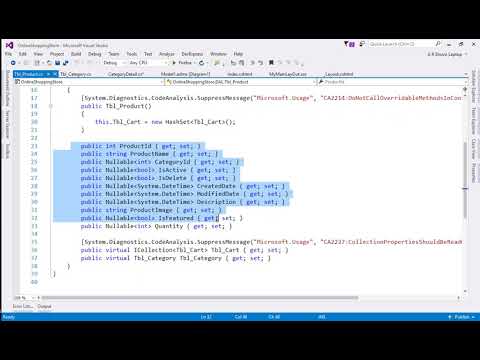
Download Project (Full Project)
Step-1
In this Part I will use ADO.Net, first create a new folder given name “DAL” under solution explorer. Then go to add option new Item->data->select->Ado.Net Entity Data Model->Given model name then Click Add. Then Select->EF Designer form database then Next. Click new connection then give the Sarver name from SQL management studio or if this is local server then you can write “.” Then you can select or given your database name-> click “Test Connection” button. If it is ok then click ok Button. You can change “webConfig” file Name or Direct Next button click. Select all tables also you can change model namespace then finish button. Now we can see “.edmx” file are added and now build the project.
Step-2
Then first create a class into Model Folder as “CategoryDetail” and under class write property and also validation code. Now create ProductDetail class and write property and also validation code. This model are represent the data. Given bellow source code:
using System;
using System.Collections.Generic;
using System.ComponentModel.DataAnnotations;
using System.Linq;
using System.Web;
using System.Web.Mvc;
namespace OnlineShoppingStore.Models
{
public class CategoryDetail
{
public int CategoryId { get; set; }
[Required(ErrorMessage ="Category Name Requird")]
[StringLength(100, ErrorMessage ="Minimum 3 and minimum 5 and maximum 100 charaters are allwed", MinimumLength =3)]
public string CategoryName { get; set; }
public Nullable<bool> IsActive { get; set; }
public Nullable<bool> IsDelete { get; set; }
}
public class ProductDetail
{
public int ProductId { get; set; }
[Required(ErrorMessage ="Product Name is Required")]
[StringLength(100,ErrorMessage = "Minimum 3 and minimum 5 and maximum 100 charaters are allwed",MinimumLength =3)]
public string ProductName { get; set; }
[Required]
[Range(1,50)]
public Nullable<int> CategoryId { get; set; }
public Nullable<bool> IsActive { get; set; }
public Nullable<bool> IsDelete { get; set; }
public Nullable<System.DateTime> CreatedDate { get; set; }
public Nullable<System.DateTime> ModifiedDate { get; set; }
[Required(ErrorMessage ="Description is Required")]
public Nullable<System.DateTime> Description { get; set; }
public string ProductImage { get; set; }
public Nullable<bool> IsFeatured { get; set; }
[Required]
[Range(typeof(int), "1","500",ErrorMessage ="Invalid Quantity")]
public Nullable<int> Quantity { get; set; }
[Required]
[Range(typeof(decimal),"1","200000",ErrorMessage ="invalid Price")]
public Nullable<decimal> Price { get; set; }
public SelectList Categories { get; set; }
}
}
Step-3
Again add class into Model Folder as “Shopping” and and under class write property and also write validation. This model represent the Shippingdetail informetion. Given bellow the source code :
using System;
using System.Collections.Generic;
using System.ComponentModel.DataAnnotations;
using System.Linq;
using System.Web;
namespace OnlineShoppingStore.Models
{
public class Shippingdetail
{
public int ShippingDetailId { get; set; }
[Required]
public Nullable<int> MemberId { get; set; }
[Required]
public string Adress { get; set; }
[Required]
public string City { get; set; }
[Required]
public string State { get; set; }
[Required]
public string Country { get; set; }
[Required]
public string ZipCode { get; set; }
public Nullable<int> OrderId { get; set; }
public Nullable<decimal> AmountPaid { get; set; }
[Required]
public string PaymentType { get; set; }
}
}
Step-4
Save And Build Again.







