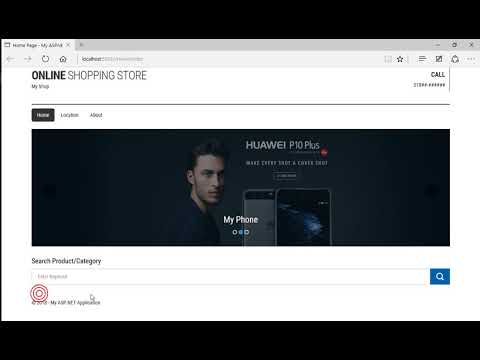
Download Project (Full Project)
Step-1
In this part, I will show you how to add search box and product with Image also create footer. Lets go to Visule Stdio 2015 open your existing project where we are work. Then open your index.cshtml file from solution explorer. In this file first we add search product search field and also add product section after search box and add a product title by using HTML. Now add image with product details its also using HTML tag. Now add footer in layout file. Also add social link the footer section. Given below the index code:
@{
ViewBag.Title = "Home Page";
}
<div id="themeSlider" class="carousel slide" data-ride="carousel">
<ol class="carousel-indicators">
<li data-target="#themeSlider" data-slide-to="0" class="active"></li>
<li data-target="#themeSlider" data-slide-to="1"></li>
<li data-target="#themeSlider" data-slide-to="2"></li>
</ol>
<div class="carousel-inner">
<div class="item active">
<div class="imgOverlay"></div>
<img style="height:320px;width:100%" src="../Images/4_03_21_2017_08_23_17.jpg" alt="First slide">
<div class="carousel-caption">
<h3>New</h3>
</div>
</div>
<div class="item">
<div class="imgOverlay"></div>
<img style="height:320px;width:100%" src="../Images/3_03_21_2017_08_19_28.jpg" alt="Second slide">
<div class="carousel-caption">
<h3>My Phone</h3>
</div>
</div>
<div class="item">
<div class="imgOverlay"></div>
<img style="height:320px;width:100%" src="../Images/2_03_21_2017_08_15_59.jpg" alt="Third slide">
<div class="carousel-caption">
<h3>Latest</h3>
</div>
</div>
</div>
<a class="left carousel-control" href="#themeSlider" data-slide="prev">
<span class="fa fa-chevron-left"></span>
</a>
<a class="right carousel-control" href="#themeSlider" data-slide="next">
<span class="fa fa-chevron-right"></span>
</a>
</div>
<div class="olContent f1"><h2 style="color:black">Search Product/Category</h2></div>
<div class="olSearch fr">
<input type="text" placeholder="Enter Keyword" name="searchKey" class="inputComn houseText form-control" />
<div class="searchIcon">
<button type="button" class="searchBtn">
<img src="~/Images/searchIcon.png" />
</button>
</div>
</div>
<div class="row">
<div class="col-md-12">
<div class="page-header">
<h2>Our Producrs <small>trends products</small></h2>
</div>
</div>
</div>
<div class="row product-container">
<div class="col-md-3 col-sm-3 col-xs-6" style="margin-bottom:8px">
<div class="thumbnail product-item" style="height:300px" >
<img class="img-responsive" title="Click to View Product detail"
style="cursor:pointer;height:160px;width:100%"
src="~/Images/81_12_24_2017_10_26_28.jpg" />
<div class="caption">
<h5>Product Name</h5>
<p>500.00 ৳.</p>
<p>Available</p>
<div class="product-item-badge">New</div>
</div>
</div>
</div>
</div>
Step-2
Some style is added in the style section. Attach the won css file in “layout.cshtml” or we can add bundle to add by drag and drop. My css file name is MyMainLayOut.css. My won css file is help to design and style in applicetion. It work with class and id. Given bellow the source code:
/*[1. IMPORT SOURCE]*/
@import url(font-awesome.css);
@import url(http://fonts.googleapis.com/css?family=Roboto+Condensed:400,700,300);
body {
margin: 0;
padding-bottom: 20px;
font-family: 'Roboto Condensed', sans-serif;
font-size: 14px;
line-height: 16px;
color: #333;
background: #fff;
overflow-x: hidden;
scrollbar-face-color: #121212;
}
h1,
h2,
h3,
h4,
h5,
h6{
font-family: 'Roboto Condensed', sans-serif;
}
/*[3. LOGO]*/
.logo{
margin-bottom: 40px;
}
.logo h1,
.logo h2{
margin: 5px 0 5px;
text-align: left;
font-size: 32px;
line-height: 34px;
font-weight: 700;
text-transform: uppercase;
letter-spacing: -1px;
}
.logo h1 span,
.logo h2 span{
font-weight: 300;
}
.logo h1 a,
.logo h2 a{
color: #333;
text-decoration: none;
-webkit-transition: color 0.3s ease-in-out, text-decoration 0.5s ease-in-out;
-moz-transition: color 0.3s ease-in-out, text-decoration 0.5s ease-in-out;
-ms-transition: color 0.3s ease-in-out, text-decoration 0.5s ease-in-out;
-o-transition: color 0.3s ease-in-out, text-decoration 0.5s ease-in-out;
transition: color 0.3s ease-in-out, text-decoration 0.5s ease-in-out;
}
.logo h1 a:hover,
.logo h2 a:hover{
color: #888;
text-decoration: underline;
}
.account{
text-align: right;
}
.account a{
color: #333;
text-decoration: none;
}
.account a:hover{
color: #333;
text-decoration: underline;
}
.account h4{
font-weight: 600;
text-transform: uppercase;
line-height: 20px;
margin-bottom: 10px;
}
.account ul{
list-style-type: none;
margin-left: -20px;
float: right;
}
.account ul > li{
float: left;
margin: 0 0 0 10px;
}
.account ul > li:nth-child(1),
.account ul > #your-account{
border-right: 1px solid #333;
padding-right: 12px;
}
/*[4. NAV MENU]*/
.nav-menus{
border-top: 2px solid #333;
padding-top: 10px;
padding-bottom: 20px;
}
.nav-menus .nav-pills > li > a{
background: transparent;
color: #333;
}
.nav-menus .nav-pills > li > a:hover{
background: #eaeaea;
color: #333;
}
.nav-menus .nav-pills > .active > a,
.nav-menus .nav-pills > .active > a:hover,
.nav-menus .nav-pills > .active > a:focus{
background: #333;
color: #fff;
}
/*CAROUSEL*/
.main-text {
position: absolute;
top: 100px;
width: 96.66666666666666%;
color: #FFF;
}
.carousel-btns {
margin-top: 2em;
}
.carousel-btns .btn {
width: 150px;
}
.carousel-inner .imgOverlay {
position: absolute;
top: 0;
width: 100%;
height: 100%;
background-color: rgba(6, 28, 38, 0.5);
}
.carousel-inner img {
width: 100%;
}
/*CONTROL*/
.carousel-control {
width: auto;
}
.carousel-control .icon-prev,
.carousel-control .icon-next,
.carousel-control .fa-chevron-left,
.carousel-control .fa-chevron-right {
position: absolute;
top: 47%;
right: 0;
z-index: 5;
display: inline-block;
background-color: #000;
width: 38px;
height: 38px;
line-height: 40px;
font-size: 14px;
}
.carousel-control .icon-prev,
.carousel-control .fa-chevron-left {
left: 0;
}
.carousel-indicators li {
width: 12px;
height: 12px;
margin: 0 1px;
border: 2px solid #fff;
opacity: .8;
}
.carousel-indicators .active {
background-color: #28ace2;
border-color: #28ace2;
}
.carousel-control .icon-prev, .carousel-control .fa-chevron-left,
.carousel-control .icon-right, .carousel-control .fa-chevron-right {
border-radius: 50px;
}
.copyright{
font-size: 14px;
line-height: 16px;
font-weight: 400;
}
.copyright .copyright-left{
text-align: left;
}
.carousel-control .icon-prev, .carousel-control .fa-chevron-left {
left: 30px;
}
.carousel-control .icon-right, .carousel-control .fa-chevron-right {
right: 30px;
}
.olContent {
width: 100%;
}
.olContent h2 {
color: #fff;
font-size: 19px;
padding: 9px 0 0;
}
.olSearch {
width: 100%;
}
.olSearch .inputComn {
margin-bottom: 0;
}
.inputComn {
color: black;
font-size: 14px;
height: 44px;
width: 100%;
cursor: pointer;
padding: 0 15px;
}
.searchIcon {
position: absolute;
top: 0;
right: 0;
}
.searchBtn {
background-color: #005faa;
border: 0 none;
color: #fff;
font-size: 16px;
padding: 11px 16px;
text-transform: uppercase;
cursor: pointer;
height: 44px;
}
.searchBtn:hover {
background-color: #326987;
}
.olSearch {
position: relative;
}
.content{ }
.content .page-header{
padding-bottom: 5px;
margin: 20px 0 30px;
border-bottom: 1px solid #eee;
}
.content .page-header h2{
font-weight: 700;
}
.product-item{
position: relative;
}
.product-item .caption h5{
font-weight: 600;
font-size: 16px;
line-height: 20px;
border-top: 2px solid #333;
margin-top: 10px;
padding-top: 10px;
}
.product-item .caption .product-item-price{
font-size: 14px;
line-height: 16px;
font-weight: 400;
}
.product-item .product-item-badge{
position: absolute;
top: 4px;
left: 4px;
padding: 5px 12px 6px;
color: #fff;
font-size: 12px;
line-height: 14px;
font-weight: 600;
background: #333;
-webkit-border-radius: 4px 0 4px 0;
-moz-border-radius: 4px 0 4px 0;
-o-border-radius: 4px 0 4px 0;
border-radius: 4px 0 4px 0;
}
.copyright .copyright-right{
text-align: right;
}
.copyright .list-social{
float: right;
margin-top: -10px;
}
.copyright .list-social > li{
display: inline;
float: left;
margin: 2px 5px;
}
.copyright .list-social > li > a{
display: block;
width: 30px;
height: 30px;
position: relative;
background: #ffffff;
border: 1px solid #ccc;
-webkit-border-radius: 100%;
-moz-border-radius: 100%;
-o-border-radius: 100%;
border-radius: 100%;
font-size: 20px;
color: #333333;
}
.copyright .list-social > li > a:hover{
background: #333333;
border: 1px solid #333333;
font-size: 20px;
color: #ffffff;
}
.copyright .list-social > li > a .fa{
position: absolute;
left: 50%;
top: 50%;
margin-left: -8px;
margin-top: -9px;
}
We use font awesome for footer icon.
Step-3
Now run the project.
For more learning please see our Inventory and Point of sale management system software video (https://abctutorial.com/post/213/point-of-salepos-inventory-super-shop-management-system-using-aspnet-mvc)







