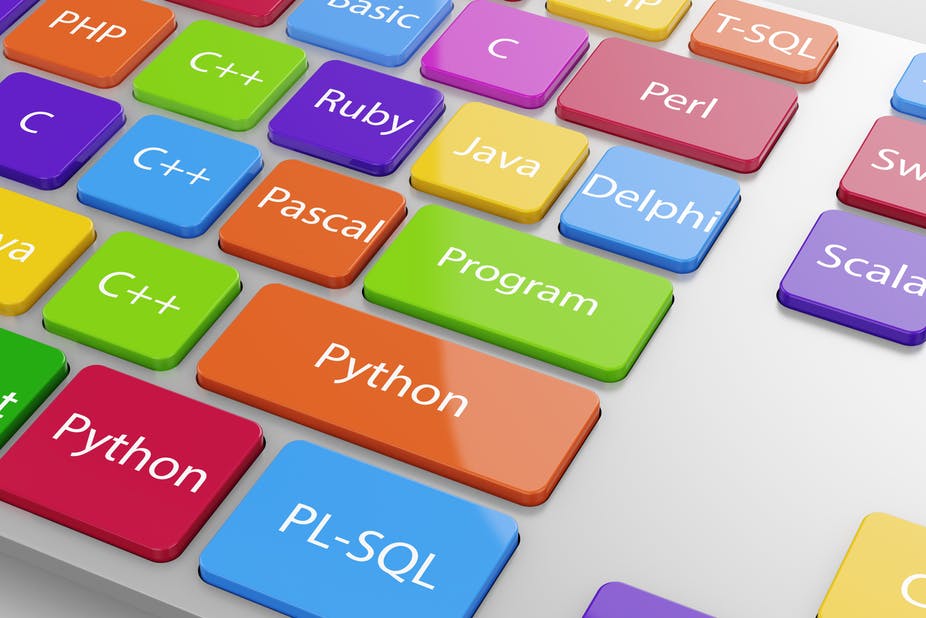
Introduction
In this post, I would like to explain Part 9 - Crud Insert Section Information using Angular js in ASP.NET MVC.
Step-1: Add Controller SectionController.cs.
Go to Solution Explorer > Controllers Folder> Add > Controller> Select MVC 5 Controller-Empty> Click ‘Add’ button> Give Controller Name ’ SectionController’ > in this controller with writing the below code.
public ActionResult SectionList()
{
return View();
}
In the SectionEntry() Action Result Mouse right button Select Add View > Click Add Button> SectionEntry.cshtml page has been created.
Add Another Action result SectionEntry()with writing the below code.
public ActionResult SectionEntry()
{
return View();
}
Step-2: Modify SectionEntry.cshtml Page.
SectionEntry.cshtml page with writing the below code.
<div ng-app="ABCApp" ng-controller="SectionController" data-ng-init="GetOneRecord(@Convert.ToInt32(Request.QueryString["MasterId"]))">
<div class="content-wrapper">
<!-- Content Header (Page header) -->
<div class="content-header">
<div class="container-fluid">
<div class="row mb-2">
<div class="col-sm-6">
<h1 class="m-0 text-dark">Section </h1>
</div><!-- /.col -->
<div class="col-sm-6">
<ol class="breadcrumb float-sm-right">
<li class="breadcrumb-item"><a href="../Section/SectionList">List View</a></li>
</ol>
</div><!-- /.col -->
</div><!-- /.row -->
</div><!-- /.container-fluid -->
</div>
<!-- /.content-header -->
<!-- Main content -->
<section class="content">
<div class="container-fluid">
<div class="row">
<div class="col-md-3">
<div class="form-group">
<label>Batch Name</label>
<select class="form-control" ng-model="SectionDAO.BatchId">
<option ng-repeat="e in Batch" value="{{e.BatchId}}">{{e.BatchName}}</option>
</select>
</div>
</div>
</div>
<div class="row">
<div class="col-md-3">
<div class="form-group">
<label>Section Name</label>
<input type="text" ng-model="SectionDAO.SectionName" class="form-control" />
</div>
</div>
</div>
<div class="row">
<div class="col-md-3">
<input type="button" ng-click="SaveData()" class="btn btn-primary" value="{{btnSaveText}}" />
</div>
</div>
</div>
</section>
</div>
</div>
Step-3: Create SectionControllerJS.js file.
Go to Solution Explorer > Scripts Folder.> AngularController Folder> Create ‘SectionControllerJS.js’> for Batch Name Load with writing the below code.
$http.get("/Section/ddlLoadBatch").then(function (d) {
$scope.Batch = d.data;
}, function (error) {
alert("Faild");
});
Step-4: In SectionController.cs class add ddlLoadBatch() JsonResult for Load Batch Name.
Go to Solution Explorer > Controllers Folder > SectionController.cs in this controller with writing the below code.
public JsonResult ddlLoadBatch()
{
DataSet ds = aDal.BatchDDLLoadDAL();
List<BatchDAO> lists = new List<BatchDAO>();
foreach (DataRow dr in ds.Tables[0].Rows)
{
lists.Add(new BatchDAO
{
BatchId = Convert.ToInt32(dr["BatchId"]),
BatchName = (dr["BatchName"].ToString())
});
}
return Json(lists, JsonRequestBehavior.AllowGet);
}
Step-5: Create SectionDAO.cs class.
Go to Solution Explorer > DAO Folder > SectionDAO.cs Class with writing the below code.
public class SectionDAO
{
public int SectionId { get; set; }
public string SL { get; set; }
public string SectionName { get; set; }
public int BatchId { get; set; }
public string BatchName { get; set; }
}
Step-6: Create SectionDAL.cs class.
Go to Solution Explorer > DAL Folder > SectionDAL.cs Class with writing the below code.
SqlConnection conn = new SqlConnection(ConfigurationManager.ConnectionStrings["MyConStr"].ConnectionString);
public DataSet BatchDDLLoadDAL()
{
SqlCommand com = new SqlCommand("sp_BatchDDLLoad", conn);
com.CommandType = CommandType.StoredProcedure;
SqlDataAdapter da = new SqlDataAdapter(com);
DataSet dss = new DataSet();
da.Fill(dss);
return dss;
}
Step-7: Create store Procedure for Load Batch Name.
Go to SQL Server 2014 > dbStudentMangeSystem database> Programmability> stored procedures> Select New> stored procedure>Create sp_BatchDDLLoad with writing the below code.
create proc [dbo].[sp_BatchDDLLoad]
as
begin
select BatchId,BatchName from tblBatch order by BatchName
end
Step-8: Add Scripts Link SectionEntry.cshtml Page.
SectionEntry.cshtml page with writing the below highlight code.
<div ng-app="ABCApp" ng-controller="SectionController" data-ng-init="GetOneRecord(@Convert.ToInt32(Request.QueryString["MasterId"]))">
<div class="content-wrapper">
<!-- Content Header (Page header) -->
<div class="content-header">
<div class="container-fluid">
<div class="row mb-2">
<div class="col-sm-6">
<h1 class="m-0 text-dark">Section </h1>
</div><!-- /.col -->
<div class="col-sm-6">
<ol class="breadcrumb float-sm-right">
<li class="breadcrumb-item"><a href="../Section/SectionList">List View</a></li>
</ol>
</div><!-- /.col -->
</div><!-- /.row -->
</div><!-- /.container-fluid -->
</div>
<!-- /.content-header -->
<!-- Main content -->
<section class="content">
<div class="container-fluid">
<div class="row">
<div class="col-md-3">
<div class="form-group">
<label>Batch Name</label>
<select class="form-control" ng-model="SectionDAO.BatchId">
<option ng-repeat="e in Batch" value="{{e.BatchId}}">{{e.BatchName}}</option>
</select>
</div>
</div>
</div>
<div class="row">
<div class="col-md-3">
<div class="form-group">
<label>Section Name</label>
<input type="text" ng-model="SectionDAO.SectionName" class="form-control" />
</div>
</div>
</div>
<div class="row">
<div class="col-md-3">
<input type="button" ng-click="SaveData()" class="btn btn-primary" value="{{btnSaveText}}" />
</div>
</div>
</div>
</section>
</div>
</div>
<script src="~/Scripts/angular.min.js"></script>
<script src="~/Scripts/AngularController/SectionControllerJS.js"></script>
Step-9: Add AddNewInfoDAL method in SectionDAL.cs class.
Go to Solution Explorer > DAL Folder > SectionDAL.cs Class with writing the below code.
public void AddNewInfoDAL(SectionDAO aDao)
{
SqlCommand com = new SqlCommand("sp_Insert_Section", conn);
com.CommandType = CommandType.StoredProcedure;
com.Parameters.AddWithValue("@SectionName", aDao.SectionName);
com.Parameters.AddWithValue("@BatchId", aDao.BatchId);
conn.Open();
com.ExecuteNonQuery();
conn.Close();
}
Step-10: Create store Procedure for Insert Section Information.
Go to SQL Server 2014 > dbStudentMangeSystem database> Programmability> stored procedures> Select New> stored procedure>Create sp_Insert_Section with writing the below code.
create PROCEDURE [dbo].[sp_Insert_Section]
-- Add the parameters for the stored procedure here
@SectionName nvarchar(500)=null ,
@BatchId int=null
AS
BEGIN
-- SET NOCOUNT ON added to prevent extra result sets from
INSERT INTO [dbo].[tblSection]
(SectionName,BatchId)
VALUES
(@SectionName,@BatchId)
END
Step-11: In SectionController.cs class add Save_Info() JsonResult for Insert Section Information.
Go to Solution Explorer > Controllers Folder > SectionController.cs in this controller with writing the below code.
public JsonResult Save_Info(SectionDAO aDao)
{
string Mes = "";
try
{
aDal.AddNewInfoDAL(aDao);
Mes = "Operation Successful!!";
}
catch (Exception e)
{
Mes = "Operation Faild!!";
}
return Json(Mes, JsonRequestBehavior.AllowGet);
}
Step-12: Add SaveData function in SectionControllerJS.js file.
Go to Solution Explorer > Scripts Folder.> AngularController Folder> ‘SectionControllerJS.js’> for Batch Name Load with writing the below code.
$scope.SaveData = function() {
if ($scope.btnSaveText == "Save") {
$scope.btnSaveText = "Saving.....";
$http({
method: 'POST',
url: '/Section/Save_Info',
data: $scope.SectionDAO
}).success(function(a) {
$scope.btnSaveText = "Save";
$scope.SectionDAO = null;
alert(a);
}).error(function() {
alert("Faild");
});
}
Step-13: Run Application.







